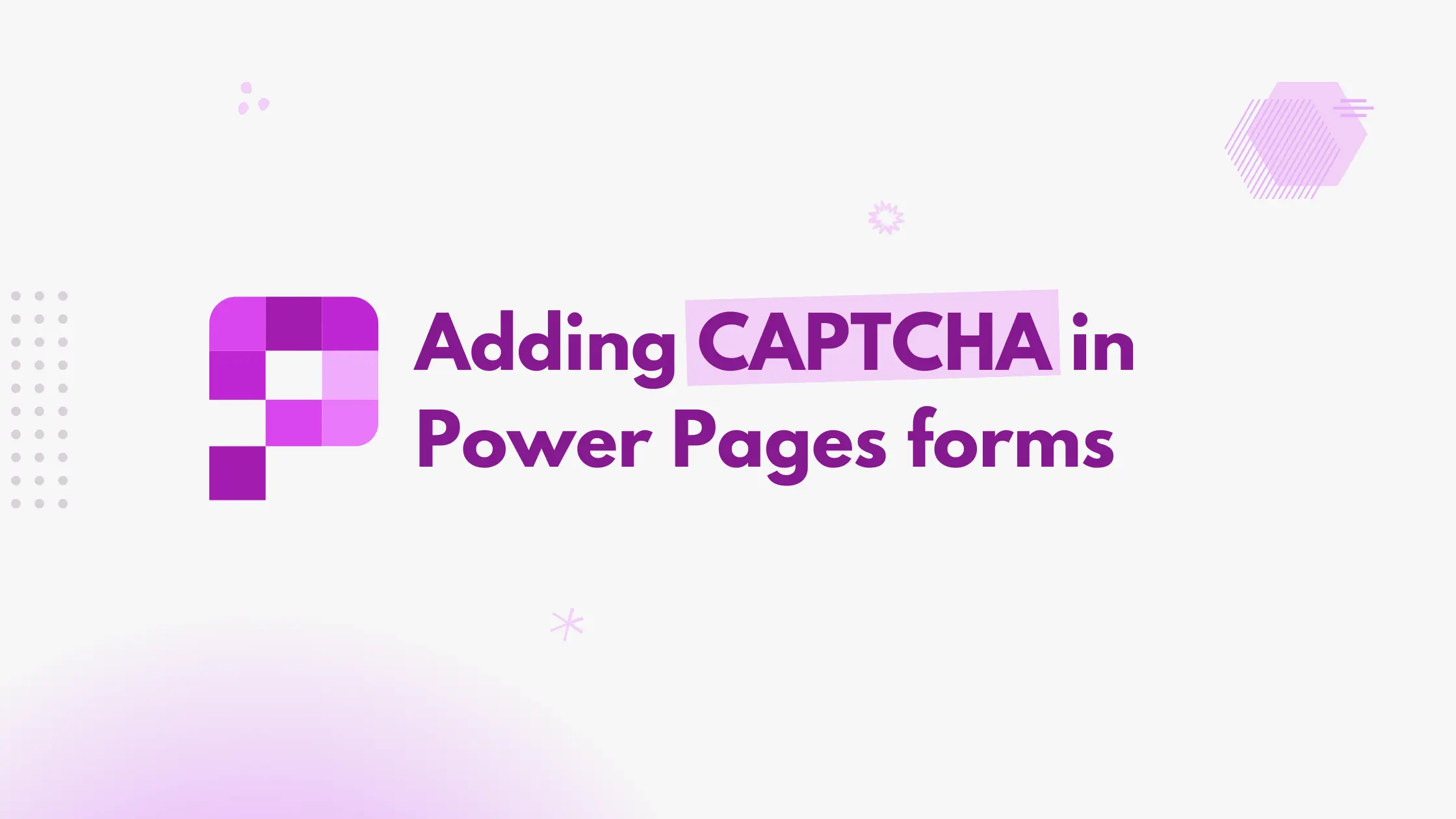When building forms in Power Pages, adding a CAPTCHA can help protect against spam and automated submissions, particularly for public or anonymous forms. Power Pages provides built-in options to add CAPTCHA functionality to both Basic forms and Multistep forms.
Adding CAPTCHA to the Basic form
First, navigate to the form where you want to add a CAPTCHA.
Under the Form Options tab, check the Add Captcha checkbox.
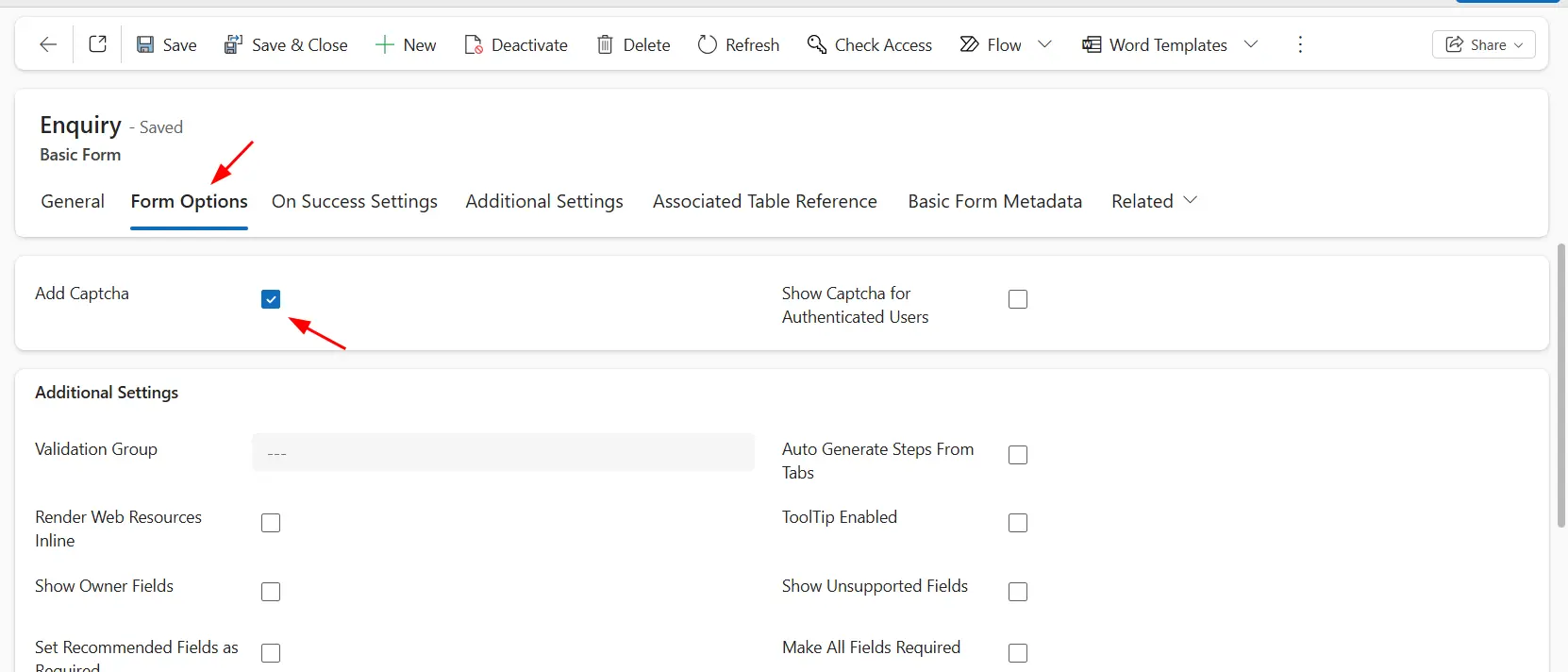
Once enabled, the CAPTCHA field will appear on the form as seen in the screenshot below-
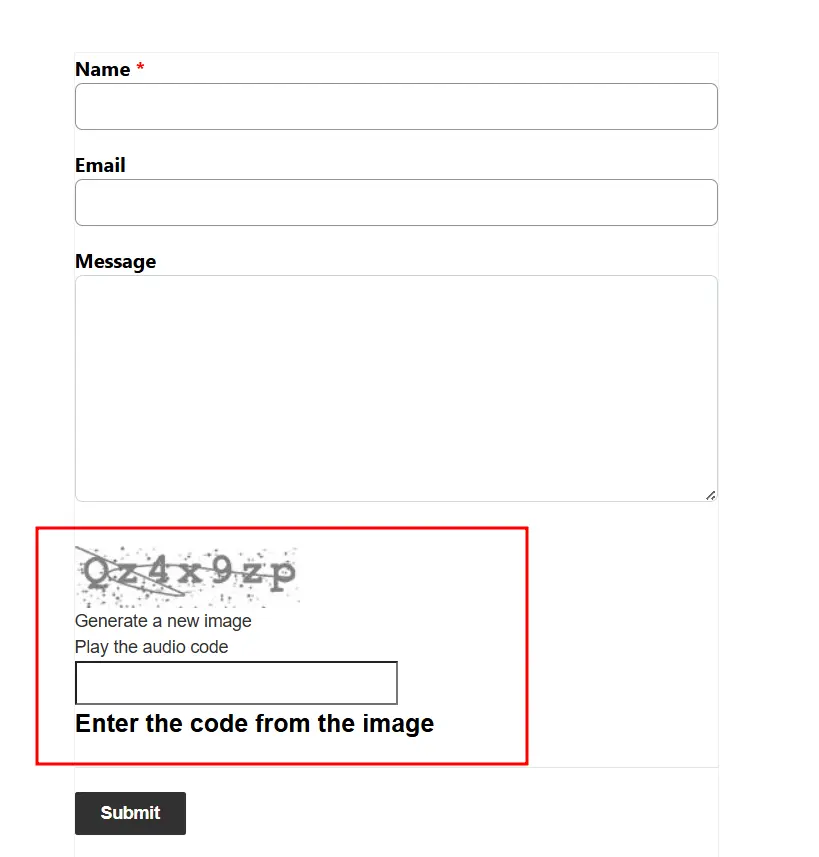
By default, authenticated users won’t see the CAPTCHA. If you’d like it to appear for everyone, simply check the Show Captcha for Authenticated Users box located next to Add Captcha.
Adding CAPTCHA to the Multistep form
Navigate to the Multistep Form step where you want to add the CAPTCHA. It should usually be the first step.
Under the Form Options tab, check the Add Captcha checkbox.
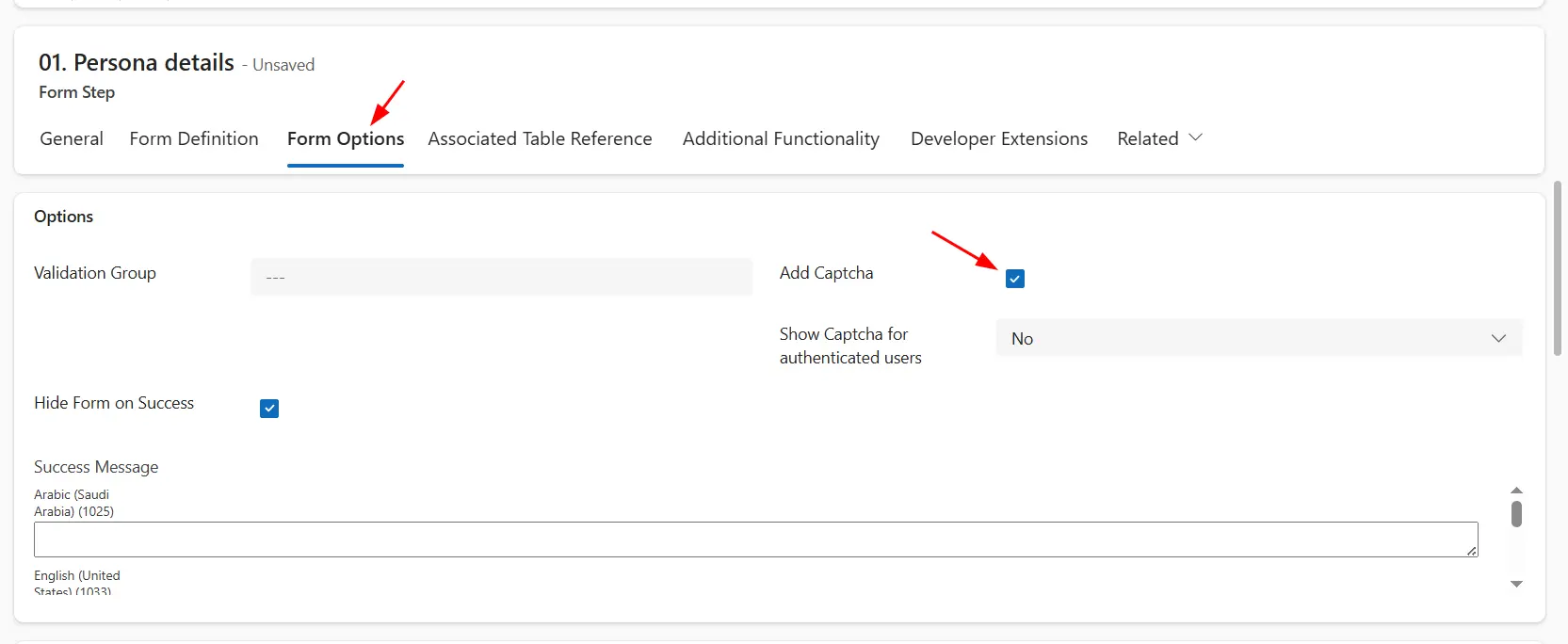
Similar to Basic forms, you can choose to make it visible for authenticated users by enabling the respective option.
By following these steps, you can easily secure your Power Pages forms with CAPTCHA, reducing spam and improving the reliability of form submissions.
If you’re looking to add Cloudflare Turnstile instead of a traditional CAPTCHA, check out my detailed guide here: How to add Cloudflare Turnstile in Power Pages.