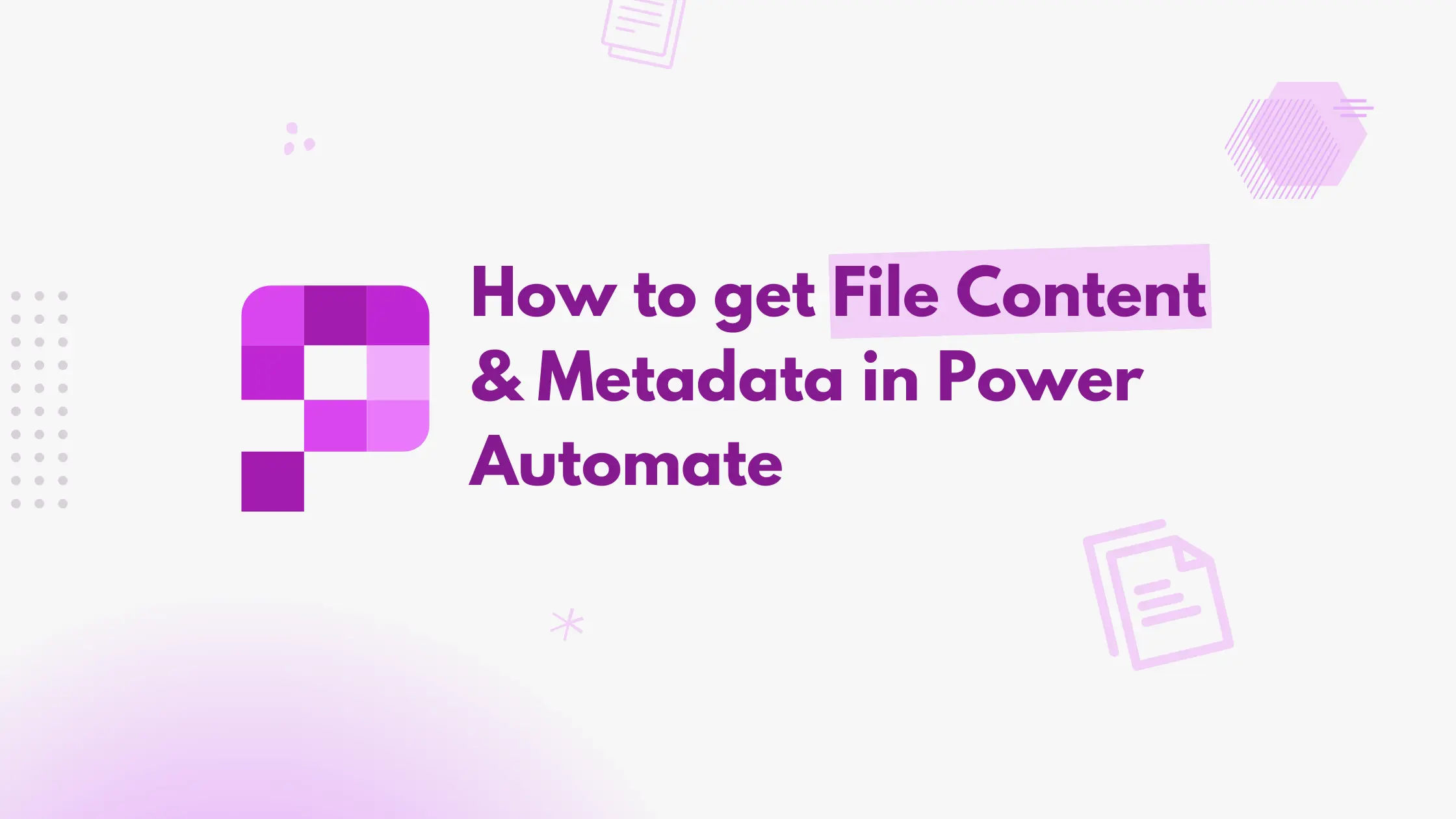In this article
Introduction
Power Automate provides built-in actions to retrieve both file content and metadata from dataverse. However, these require different approaches, as retrieving file content alone does not include metadata. In this guide, we will walk you through both processes.
Getting the File content
To retrieve file content in Power Automate, use the Download a file or an image action.
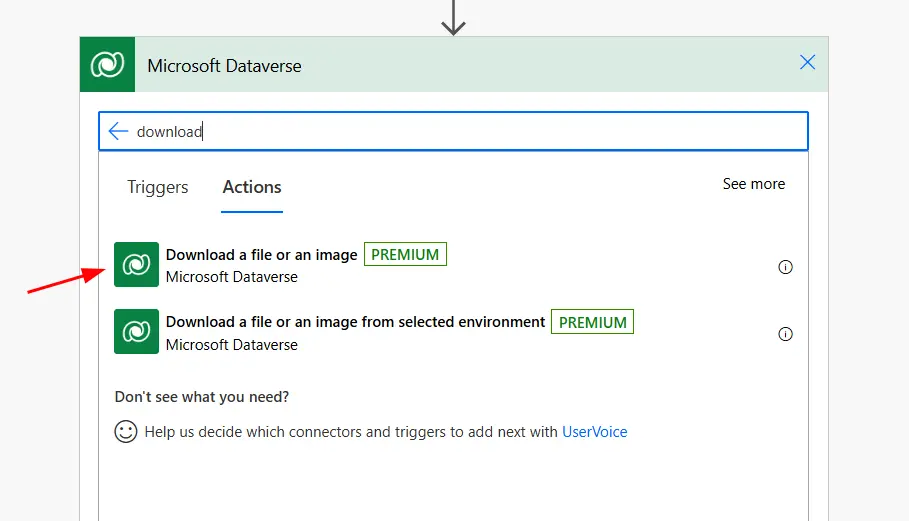
Select the Table Name and Column Name corresponding to the file field you want to fetch.
In the Image size input, enter full if you need the full-size image. By default, a thumbnail is returned.
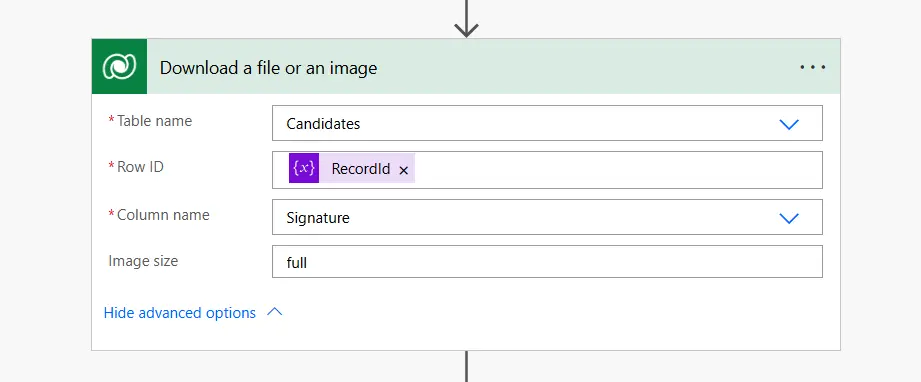
Use the following expression to extract the base64-encoded file content:
body('Download_a_file_or_an_image')?['$content']The above expression returns the file content as a base64 string, which you can further process or store.
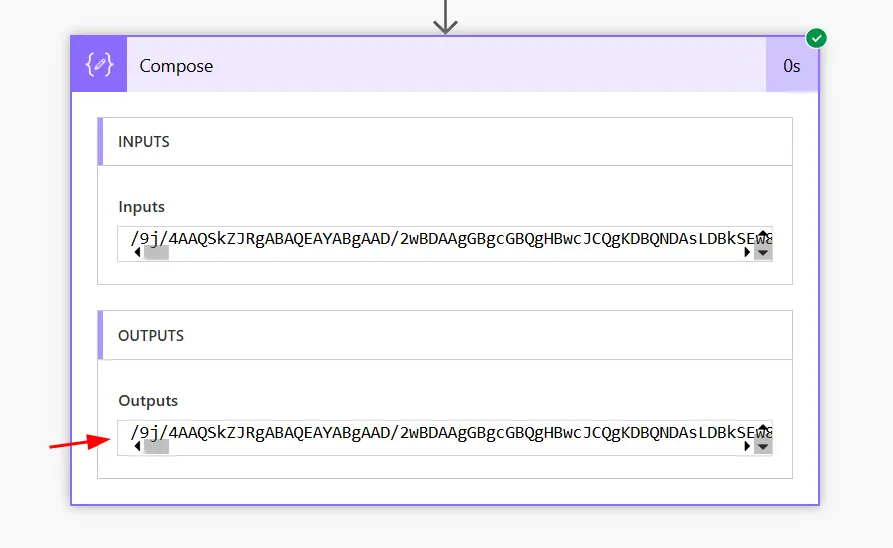
Getting File Metadata
The Download a file or an image action does not return metadata such as file name, size, or mime type. To retrieve this information, you need to fetch it separately from the FileAttachment entity.
To get the metadata use the List rows action as the retrieve single is not supported by this entity and you will encounter this error “The ‘Retrieve’ method does not support entities of type ‘fileattachment’. MessageProcessorCache returned MessageProcessor.Empty“.
To get the file metadata you need the GUID of the file attachment. You can get this from the primary entity from which you are retrieving the file content.
For example, if your entity name is Candidate and the file field is sm_signature then the file attachment ID is stored in sm_signatureid. You can retrieve it using the following action –
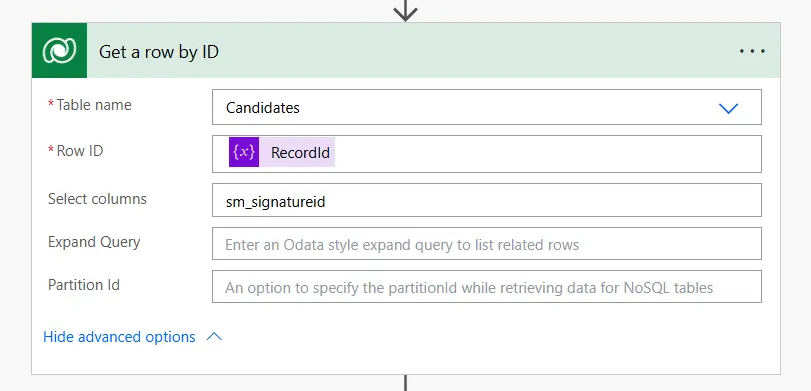
Now use the retrieved attachment ID to get the metadata from the FileAttachments entity as shown below –

Now you can get the metadata of the file from the FileAttachment entity.
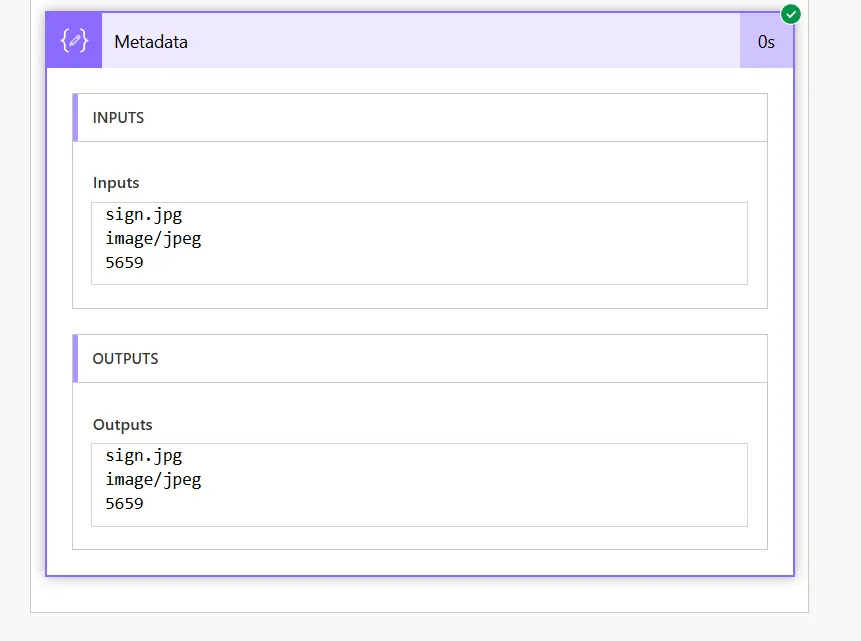
By following these steps, you can successfully retrieve both file content and its metadata in Power Automate.